There are no items in your cart
Add More
Add More
| Item Details | Price | ||
|---|---|---|---|
Building web applications often involves juggling multiple tools, dependencies, and environments. Each project might require its own version of a language, database, or library, which can quickly become chaotic. This is where Docker comes in—a tool designed to make your development process seamless, efficient, and consistent.
Whether you’re a solo developer or part of a team, Docker can simplify your workflow, eliminate environment-related issues, and save valuable time. Let’s explore what Docker is, why it’s essential for local web development, and how you can start using it today.
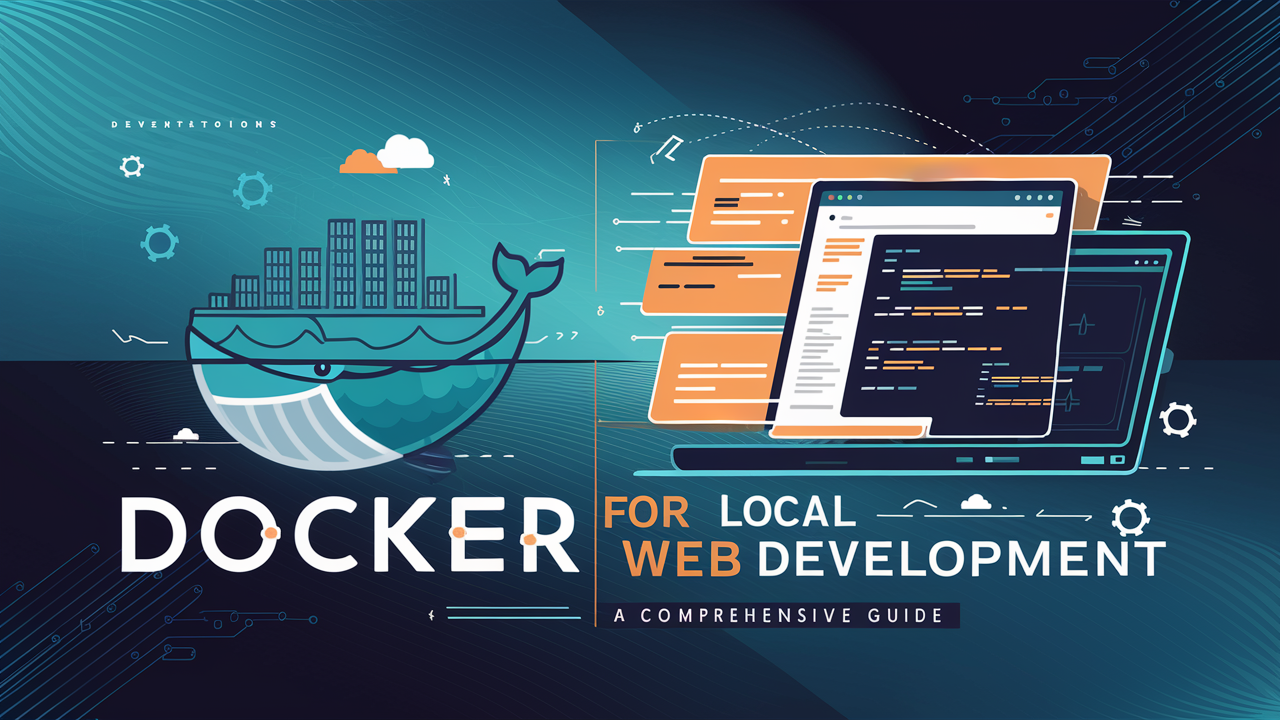
Docker is a tool that packages your application and its dependencies into isolated units called containers. These containers are lightweight, portable, and ensure that your app runs the same way on any machine, whether it's your laptop, a teammate's computer, or a production server.
Docker uses a containerization approach to create environments that share the same operating system kernel while keeping applications isolated. Each container includes:
For example, if your web app requires Node.js 16 and a specific database driver, Docker ensures that your environment is perfectly configured, no matter where it runs.
Docker solves many challenges that developers face when working on local projects. Here's why it's such a valuable tool:
Every developer on your team can work in the exact same environment, reducing bugs caused by "it works on my machine" issues.
Forget manually installing and configuring tools. With Docker, you only need the configuration files, and everything else is handled automatically.
Docker containers can run anywhere, from your local machine to cloud platforms like AWS, Azure, or Google Cloud.
Docker containers start in seconds and use fewer resources than traditional virtual machines, making them ideal for local development.
You can easily scale your environment to include multiple services, like web servers, databases, and caching tools.
Let’s clarify the difference between Docker containers and virtual machines (VMs):
Feature | Containers | Virtual Machines |
|---|---|---|
| Startup Time | Seconds | Minutes |
| Resource Usage | Shares OS kernel; lightweight | Requires full OS; resource-heavy |
| Portability | Highly portable | Limited portability |
| Use Case | Ideal for app development | Best for running full OS environments |
Example: If you’re developing a web app with Node.js and PostgreSQL, containers allow you to isolate these components without the overhead of running a full operating system for each service.
Visit the Docker website and download Docker Desktop for your operating system. Follow the installation instructions, and you're ready to go.
A Dockerfile tells Docker how to build your app's environment. For instance, here's a Dockerfile for a Python Flask app:
FROM python:3.9
WORKDIR /app
COPY . .
RUN pip install -r requirements.txt
CMD ["python", "app.py"]Build the image:
docker build -t flask-app .Run the container:
docker run -p 5000:5000 flask-appFor projects involving multiple services, use Docker Compose. Example configuration:
version: '3.8'
services:
web:
build: .
ports:
- "8000:8000"
db:
image: postgres
environment:
POSTGRES_USER: user
POSTGRES_PASSWORD: passwordRun your entire stack with:
docker-compose upTesting becomes more reliable with Docker. Here's how:
Docker provides robust security features:
To maximize Docker's potential, follow these best practices:
While Docker is powerful, it comes with a few challenges:
If Docker doesn't suit your needs, consider these alternatives:
Docker has revolutionized local web development, offering a consistent, portable, and efficient way to manage environments. By eliminating common setup issues, speeding up workflows, and enabling seamless collaboration, Docker empowers developers to focus on building great applications.
Whether you're creating a personal project or collaborating with a team, Docker can simplify your work and enhance your productivity. Start exploring Docker today and experience the difference it makes in your development journey.